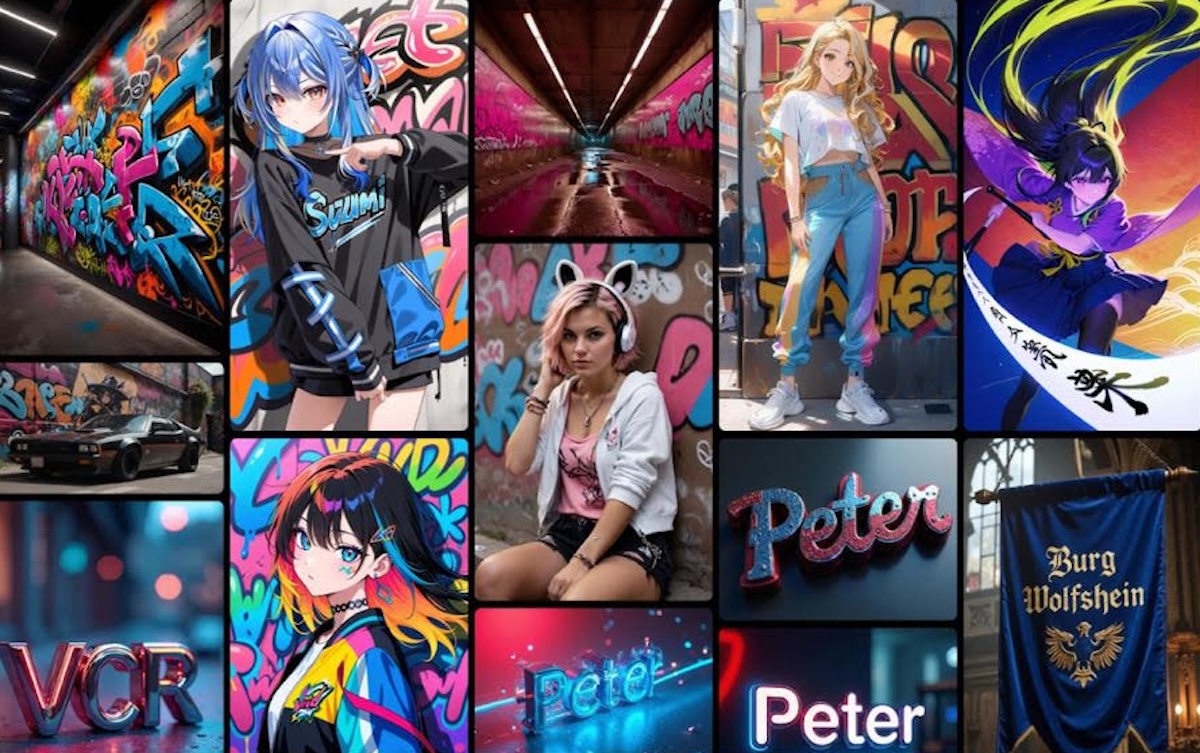
Do you want a professional headshot but don’t have enough time to get dressed and have a proper shoot? Fortunately, there are numerous AI-based photo generators available that can generate business images in seconds. If you’re looking for a quick way to get your business photos done, this article will introduce the best among the top AI business photo generators.
Part 1. Understanding AI Business Photo Generators
Part 2. Prerequisites and Preparation to Create a Business Photo with an AI Tool
Part 3. AI-Powered Business Photo Creation: A Simple Guide
Part 4. Fine-Tuning Business Photos With Prompt and Easy Models: Some Modest Examples
Conclusion
Part 1. Understanding AI Business Photo Generators
From entrepreneurs to business tycoons, everyone is using an AI professional photo generator to create their professional headshot pictures. Business photo generator tools utilize Artificial Intelligence and Generative Adversarial Networks (GANs) to create highly realistic images. These software applications produce visually appropriate pictures using machine learning models trained on larger datasets. Most software lets you modify settings for better outcomes.
Part 2. Prerequisites and Preparation to Create a Business Photo with an AI Tool
To get the best results, here are some of the requirements you should know before using the free AI professional photo generator:
- Purpose of the Photo: Before using the tool, determine the business purpose of the image. If it’s for LinkedIn use, select the aspect ratio of 1:1 (square) and an 8 MB file size.
- Upload High-Quality Source Image: Make sure that the source images you upload are of high quality with no pixelation and must be in front-facing angles for accurate results.
- Decide on Outfit and Background: Always choose professional attire, such as a “blazer,” and a professional background, like an office setting or plain white.
- Proper Image Size and Format: As image size varies for every tool, make sure your image format is standard, like JPG or PNG, which meets the tool requirements.
- Usage Rights and Export Options: Prior to choosing a tool, check if the tool offers commercial usage and generates high-quality output.
Part 3. AI-Powered Business Photo Creation: A Simple Guide
Now, let’s dive into a detailed guide to using the best AI business photo generator:
Step 1. Choose a Reliable Business Photo Generator and Launch
Begin by choosing the top AI Art generator, Spellai, which offers 3 modes, out of which “Genius” mode is especially designed for beginners. It allows you to select the desired canvas ratio, ensuring the artwork fits perfectly for social media platforms. Moreover, users can add a negative prompt to specify things they don’t want in their picture.
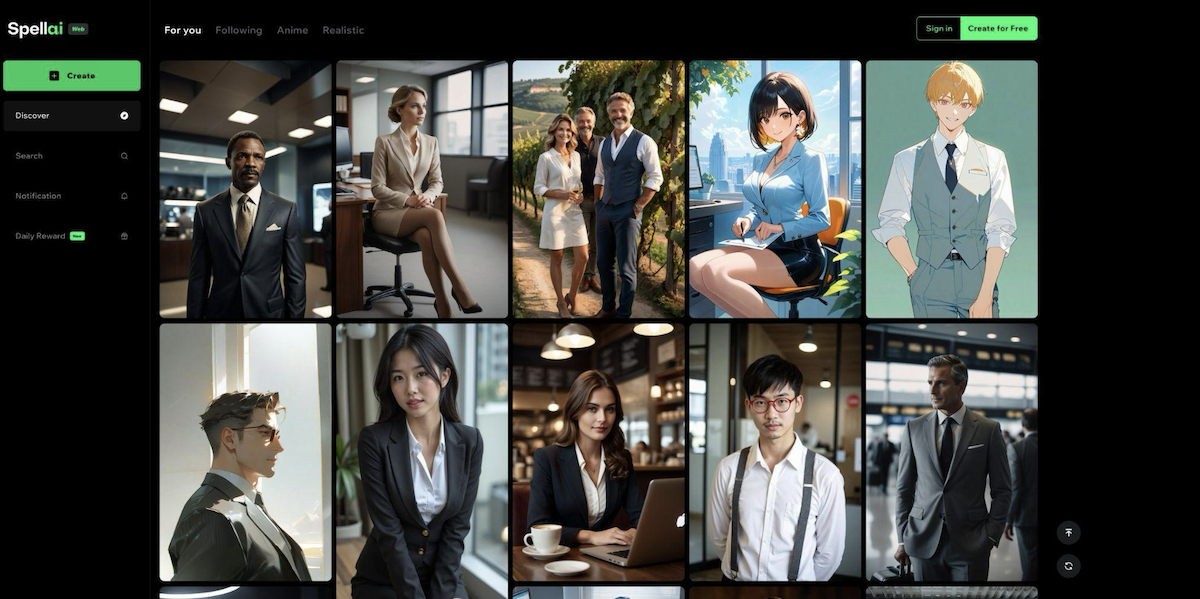
Step 2. Upload Your Photo to Face ID and Adjust the Position and Size
After selecting the “Genius” mode within Spellai, tap on the “Face ID” button and select “Upload Picture” to import your photo. Following that, tap on the “Canvas Ratio” options to choose the desired size for your outcome.
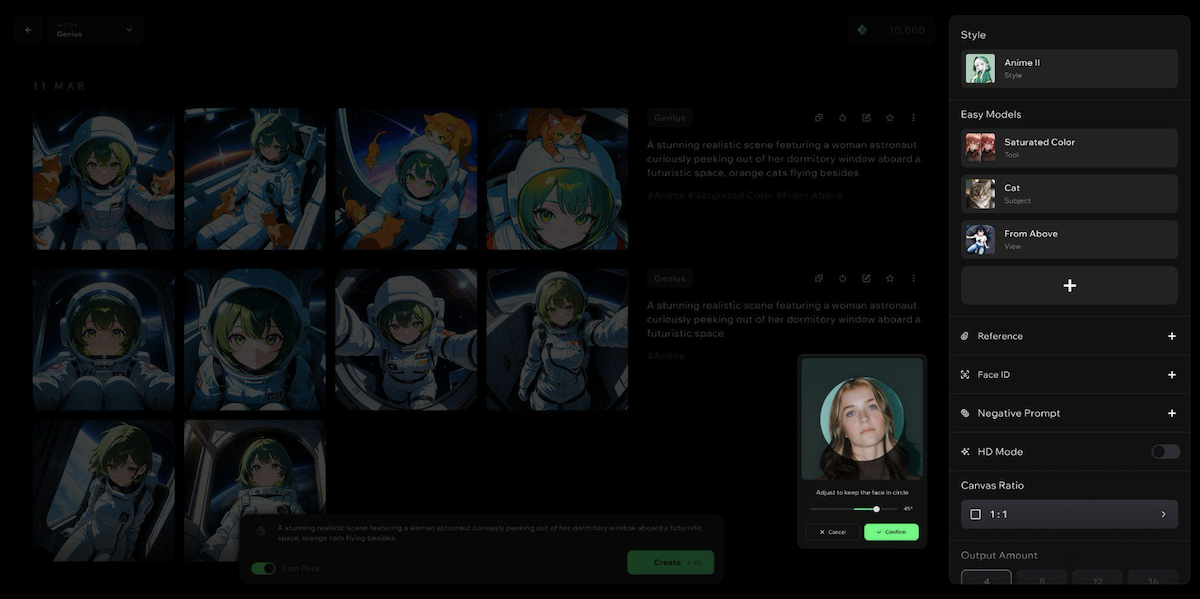
Step 3. Choose “Photographic” From The Styles Menu to Lock the Style
Now, click on the “Styles” menu to choose the “Photographic” style to get a personalized outcome.

Afterwards, insert your detailed vision in the text box and hit the “Create” button to start the generation process.
Step 4. Using Upscale, Outpaint & Facefix For Fine-Tuning Generated Image
As your image is generated, you can choose the “Advanced” tools to further upscale, out-paint, or face-fix the outcome.
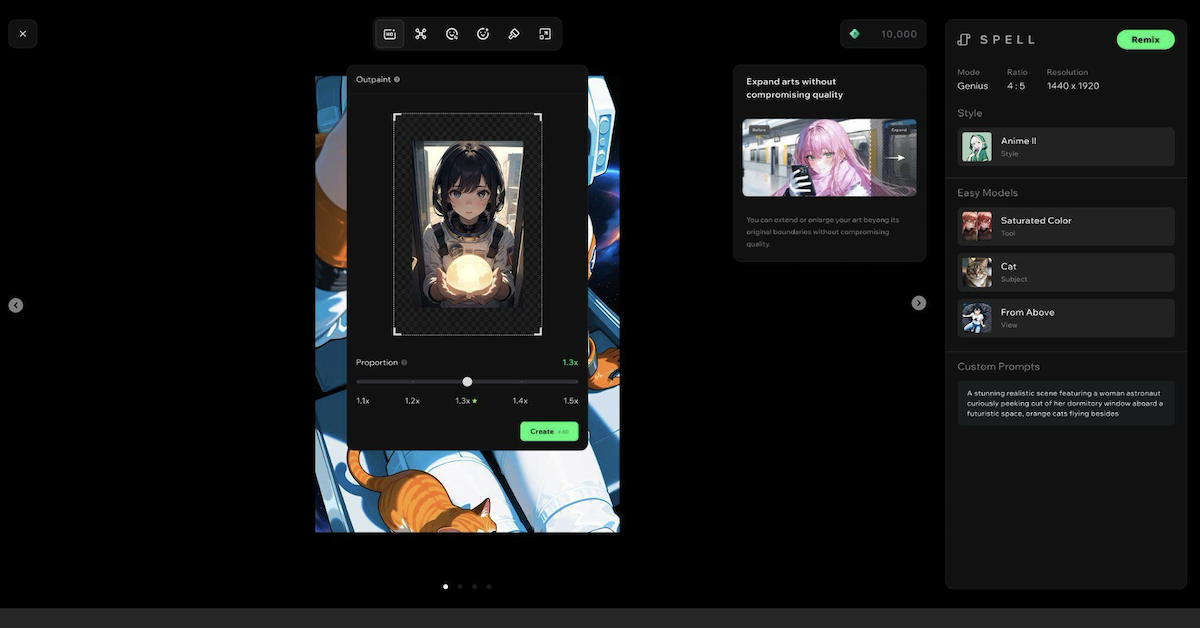
Step 5. Export and Share Business Photo with the Spellai Community
Once you’re done enhancing your generated business photo, share it with your friends across the Spellai platform.
Part 4. Fine-Tuning Business Photos With Prompt and Easy Models: Some Modest Examples
To fine-tune your outcomes using an AI photo generator professional headshot free, we have narrowed down some of the best prompt combinations along with their brief descriptions:
- While using the “Genius” mode of Spellai, select the “Contrast Inc.” option in the “Tool” menu for sharp detailing and a more professional-looking photo. This combination is ideal for corporate pictures, resumes, and branding images.
- Keywords help the tool accurately understand the settings and pose, resulting in a sharper composition and the desired attire. So, while adding a prompt, always use suitable keywords, such as “Headshot, Business Photo, and Office,” to guide the AI in generating context-oriented results.
- Users can opt for the “Portrait” option in the “Framing” menu within “Easy Models” to adjust the framing range for centered framing images. These settings ensure that the subject’s upper body and face are aligned, which is best for professional profiles and resumes.
Conclusion
Summing up, you can easily create a professional headshot with the best AI business photo generator, Spellai, with minimal steps. We recommend using this advanced tool because it offers advanced features such as adding negative prompts and Face ID. Moreover, to achieve more polished results, we have compiled some prompt combinations to help you create professional business images.
link





More Stories
Businesses in the professional, scientific and technical activities sector – Statistics Explained
Kelly Recognized as a Leader and Star Performer in Business
ExcelMindCyber Institute Launches Program Enabling Business Professionals to Lead Security Assessments